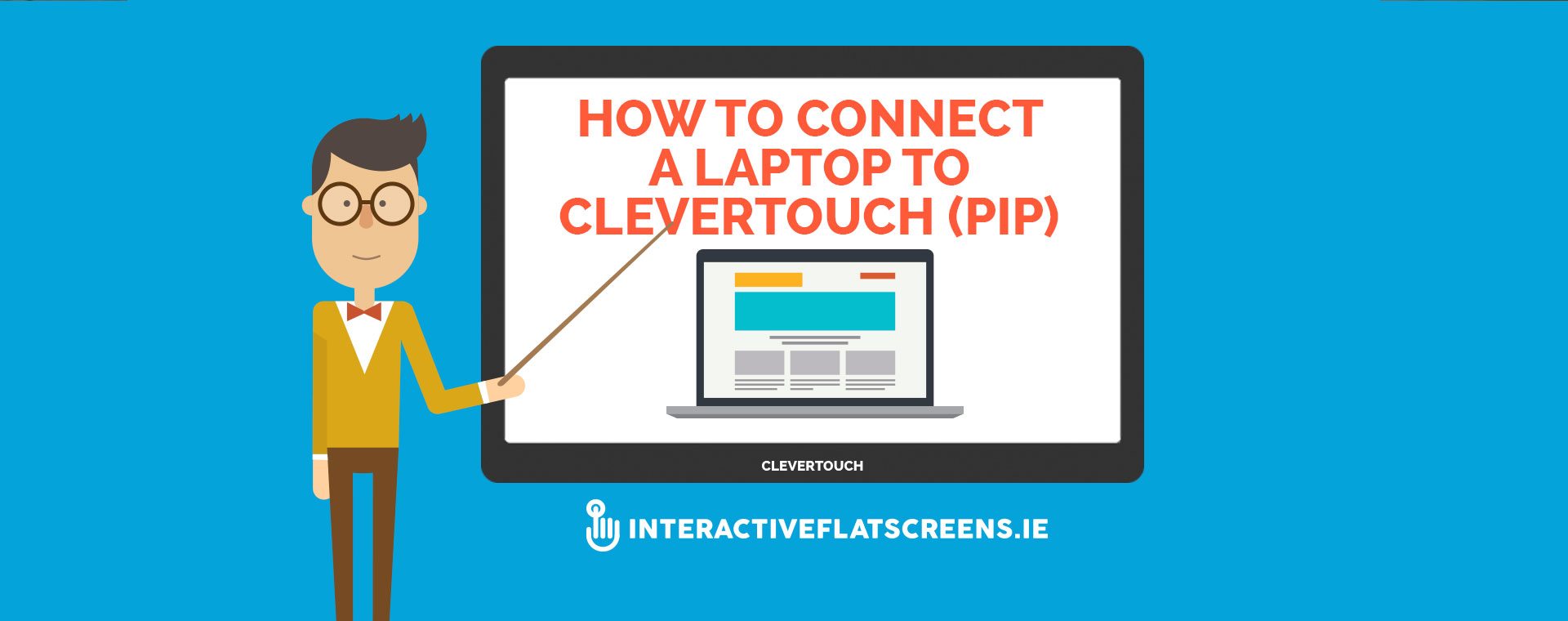
Connect A Laptop To CleverTouch (PIP)
Training Video Overview:
How to use Picture in Picture (PIP) on a CLEVERTOUCH Interactive Flatscreen. Learn how to display an external hardware device within the Clevertouch window.
The PIP display opens within another window which can be repositioned or run in full screen.
Video Length: 1 min 49 secs
Connect A Laptop To CleverTouch (PIP) Training Video Transcript
For you convenience you can find a full transcript of this Clevertouch Training video below.
Connect A Laptop To CleverTouch (PIP)
Picture-in-picture allows you to look at some external devices. In this case if I tap once, you can see that we do have a laptop connected via HDMI 3. You might require a laptop if you’re running a specific application that won’t run on the Clever Board and if you want to capture that content. We can also do the same back inside CleverNote. Our picture-in-picture mode here allows us to take that same external content but now we can reposition that window. We can make that go full screen, and we can revert with the “Back” button. And when we’re finished, we can just go home.
Toomey Audio-Visual has been supplying Irish schools with audio-visual equipment for 50 years. In that time we have built a reputation for quality, service and backup support which is unparalleled. When you are considering investing in AV and ICT equipment for your school it is worth considering the proven track record of your supplier within the industry. Call us on +353 1 4660515 or visit www.toomeyav.ie for superior level of service.
Download PDF: Get a PDF version of the transcript on How to Connect a Laptop to Clevertouch.











